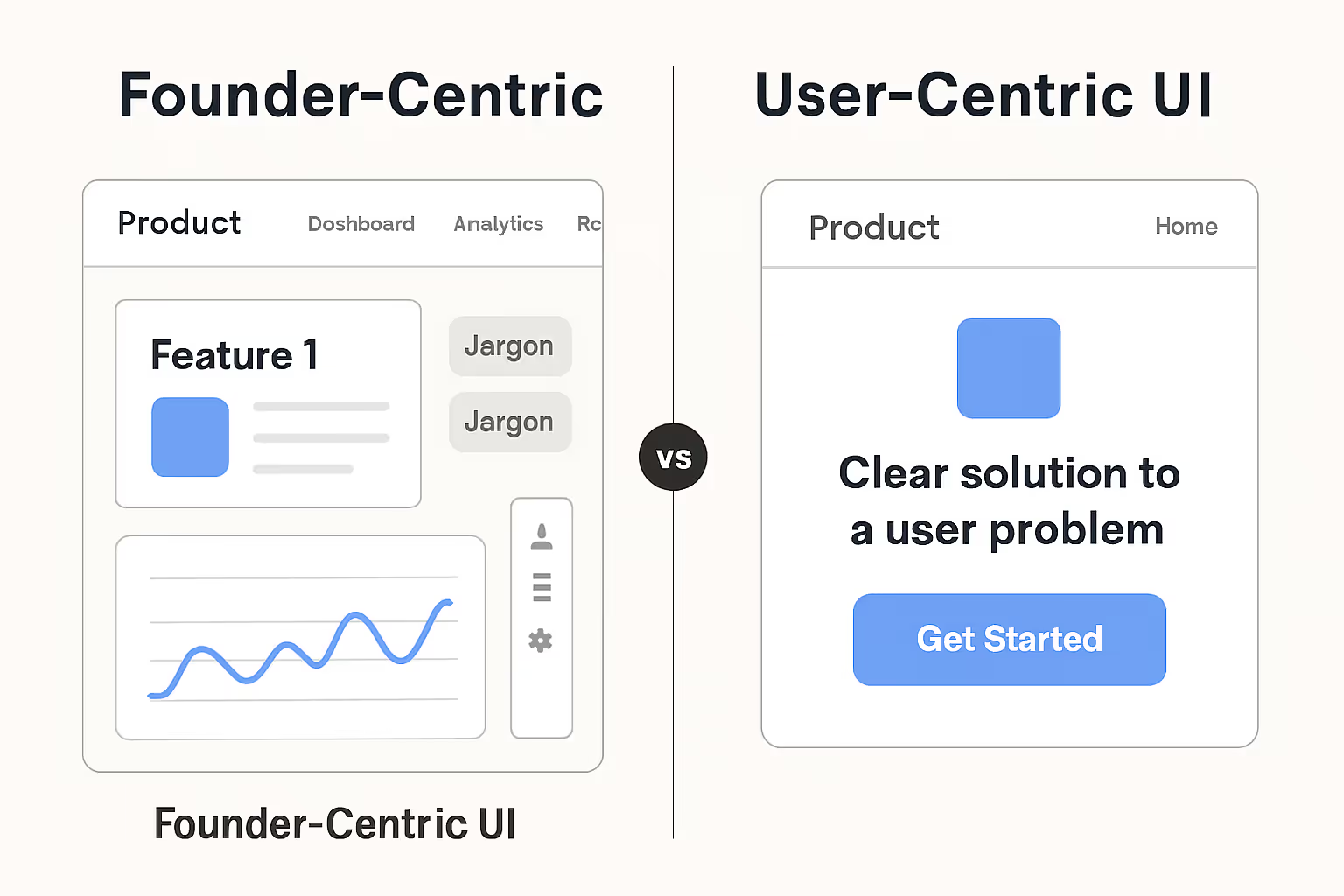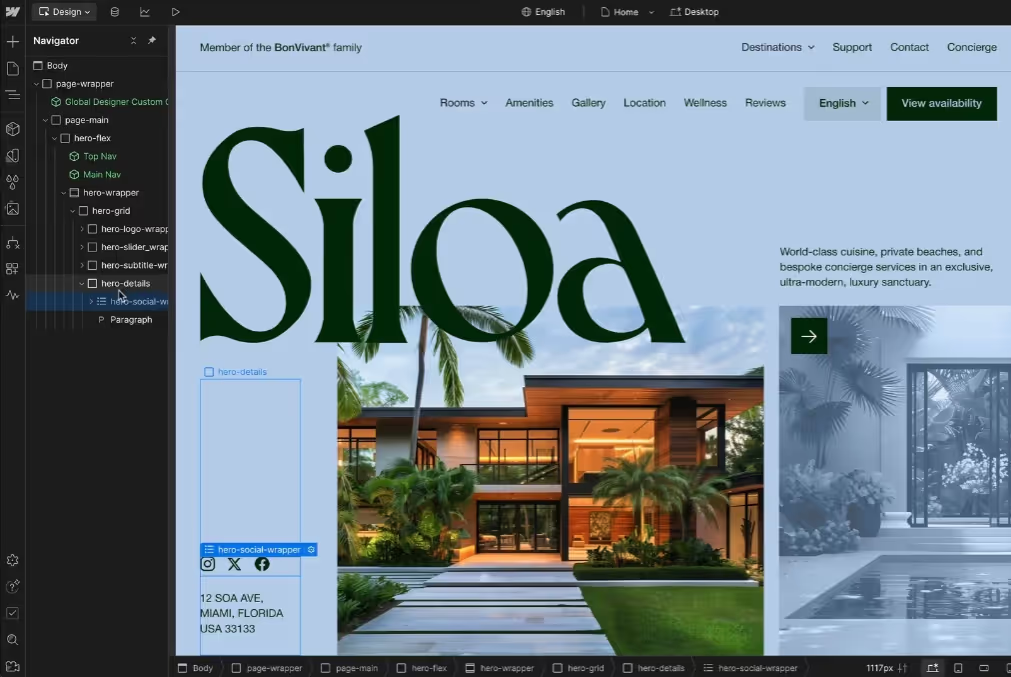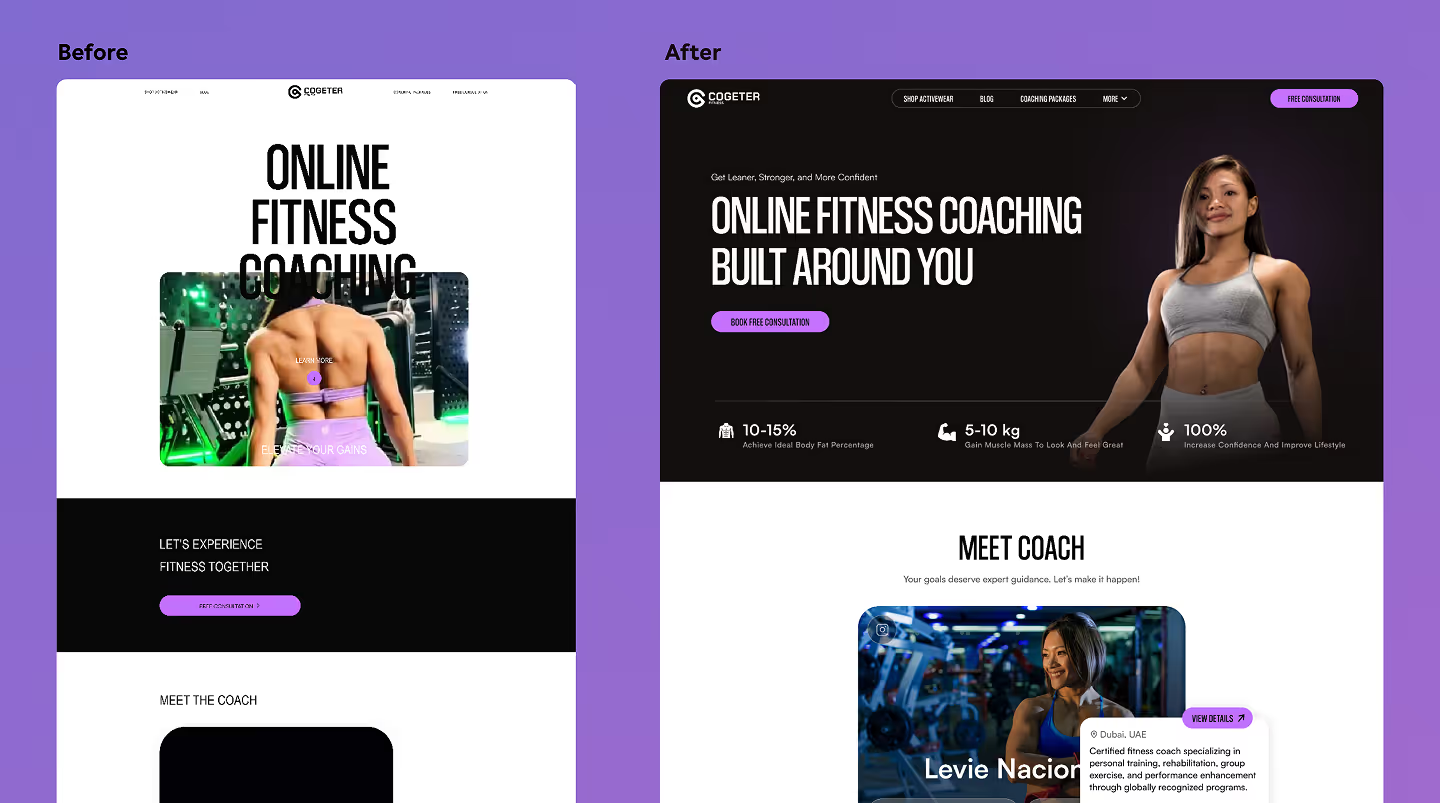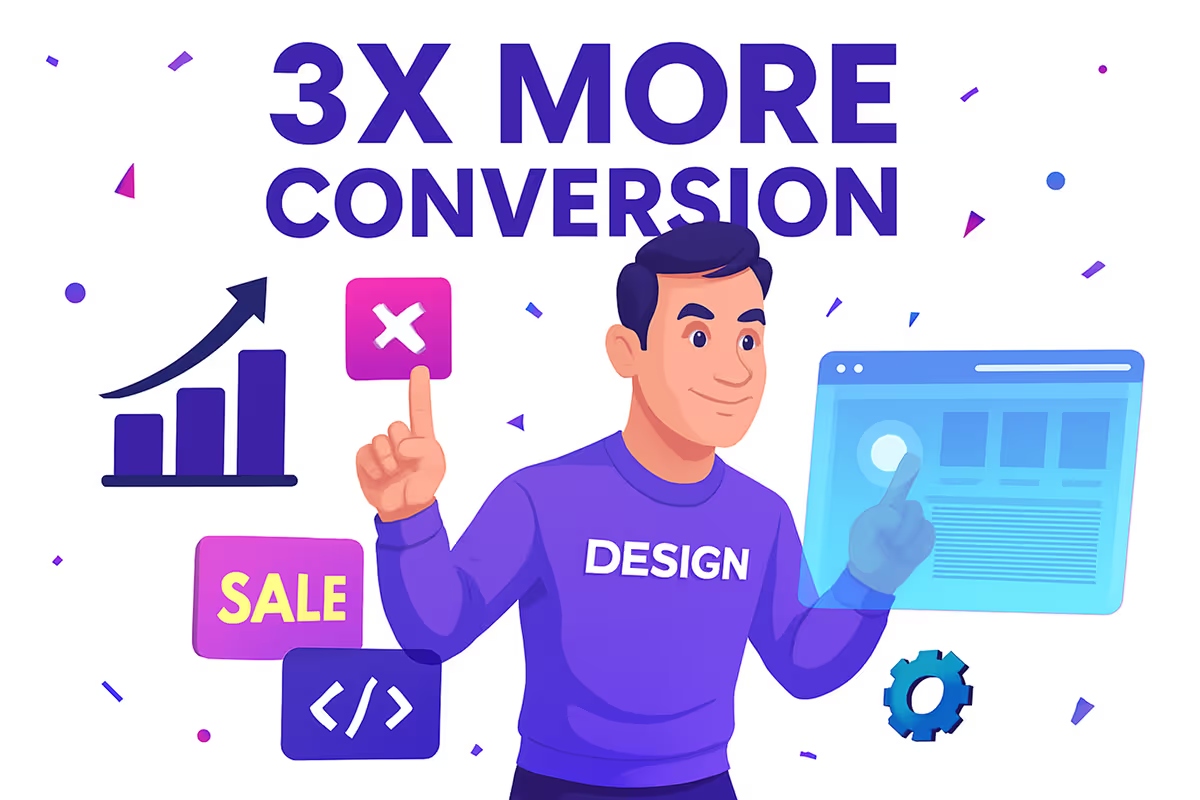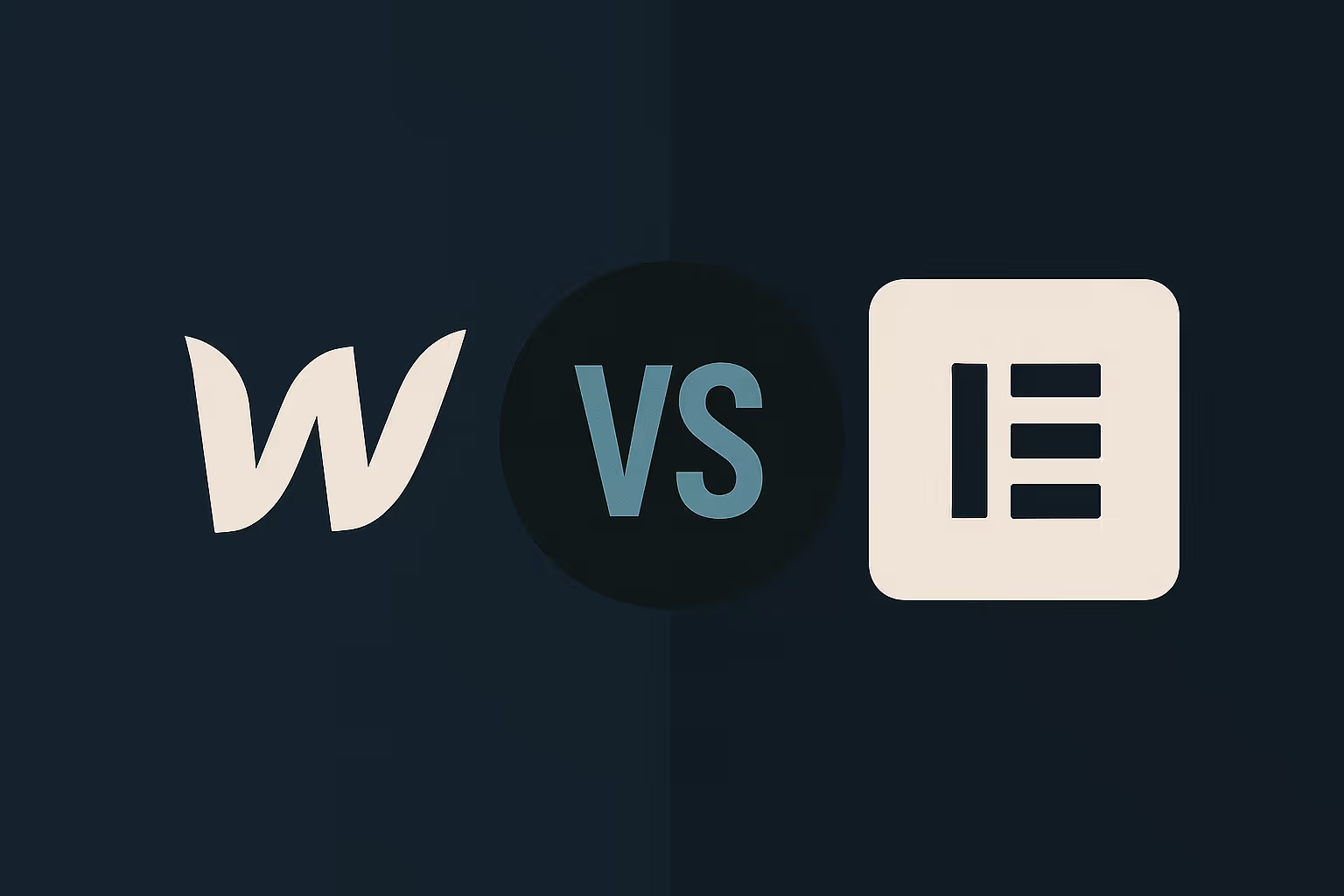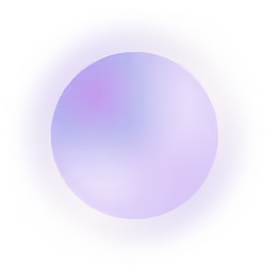Beyond Pretty Pixels: Our 7-Step Checklist for a Lightning-Fast Webflow Site That Google Loves

You’ve invested in a stunning, pixel-perfect Webflow website. It looks incredible, the branding is on point, and the animations are slick. But here’s the tough question: is it actually working for you? In today's digital landscape, a beautiful website that loads slowly is like a luxury car with no engine. Studies show a 1-second delay in page load time can decrease conversions by 7%. Even worse, Google actively penalizes slow sites in search rankings.
The good news is that Webflow is an incredibly powerful platform for building high-performance websites. You just need to know how to unlock its full potential. This isn't about sacrificing design for speed; it's about making them work together. In this post, we’ll walk you through our essential 7-step checklist for optimizing your Webflow site for lightning-fast speed that both your users and Google will love.
Step 1: Master Your Image Optimization
Large, uncompressed images are the number one cause of slow websites. Every high-resolution banner and product photo adds to the total page weight, forcing your visitors to wait. We start every performance audit here.
The goal is to find the perfect balance between visual quality and file size. We recommend using modern image formats like AVIF, which offers superior compression compared to JPEG and PNG. Natively, Webflow automatically converts and serves WebP images to compatible browsers, but it’s crucial to upload reasonably sized images to begin with. Also, always enable "Lazy load" for images below the fold, so they only load as the user scrolls down to them.

Step 2: Implement a Smart Font Loading Strategy
Custom fonts are essential for branding, but they can be a major performance bottleneck. Each font style and weight (e.g., Regular, Bold, Italic) is a separate file that the user's browser must download before it can display your text. A site trying to load five different fonts with multiple weights can be surprisingly slow to render content.
Our rule of thumb is to be intentional. Limit your site to 2-3 fonts and only the specific weights you absolutely need. If you're using Google Fonts, Webflow’s integration is highly optimized. Avoid uploading custom font files unless absolutely necessary, as this can often slow down the initial render time of your page.
Step 3: Clean Up Unused Styles & Interactions
Over time, especially on sites that have gone through several design revisions, a "style bloat" can occur. This happens when old CSS classes and unused interactions are left behind in the project. While invisible to the user, the browser still has to process this extra code, adding unnecessary weight and complexity.
Thankfully, Webflow has a built-in tool to help. Periodically, go to the Style Manager and run the "Clean up" tool to remove unused styles. This simple act of digital spring cleaning ensures your site's code is as lean and efficient as possible, leading to faster processing times.
Step 4: Tame Your Third-Party Scripts
Analytics, chatbots, heatmaps, marketing pixels—these are all powerful business tools, but they come at a performance cost. Each third-party script is an external request your site has to make, and poorly optimized scripts can block your page from loading entirely.
The key is strategic implementation. Always place scripts in the </body> tag (in your project settings) rather than the <head> tag. This allows your page's visible content to load first before the scripts. When possible, use the defer attribute on your script tags, which tells the browser to download the script in the background and run it only after the rest of the page is finished loading.
Step 5: Optimize Your CMS Collection Lists
If your site features a blog, portfolio, or resource hub, you’re using Webflow’s powerful CMS. However, displaying too many items at once on a single page can drastically slow down load times. Loading 100 blog posts onto one archive page is a recipe for a poor user experience.
The solution is pagination. In your Collection List settings, always set a limit for the number of items displayed per page (e.g., 9 or 12) and enable pagination. This breaks a heavy page into smaller, faster-loading chunks, improving performance and making your content easier for users to navigate.
Step 6: Prioritize Web Accessibility (A11y)
Website accessibility (often abbreviated as "A11y") is about making your site usable for everyone, including people with disabilities. But what does this have to do with performance and SEO? A lot, actually. A well-structured, accessible site with proper heading tags (H1, H2, H3), descriptive alt text for images, and high-contrast text is also a site that is incredibly easy for Google's crawlers to understand.
This semantic clarity helps search engines index your content more effectively. Furthermore, Google’s algorithms favor sites that provide a great user experience for all users. By focusing on accessibility, you are simultaneously improving your site's technical SEO foundation.
Step 7: Schedule Regular Performance Audits
A website is not a static brochure; it's a living asset. New blog posts, marketing campaigns, and feature updates can all impact its performance over time. Optimization is not a "set it and forget it" task.
We recommend running a performance audit using a tool like Google PageSpeed Insights at least once per quarter. This will help you catch any new issues that arise and ensure your site remains fast and effective. A quick check can identify new, oversized images or a problematic script before they have a chance to impact your traffic and conversions.
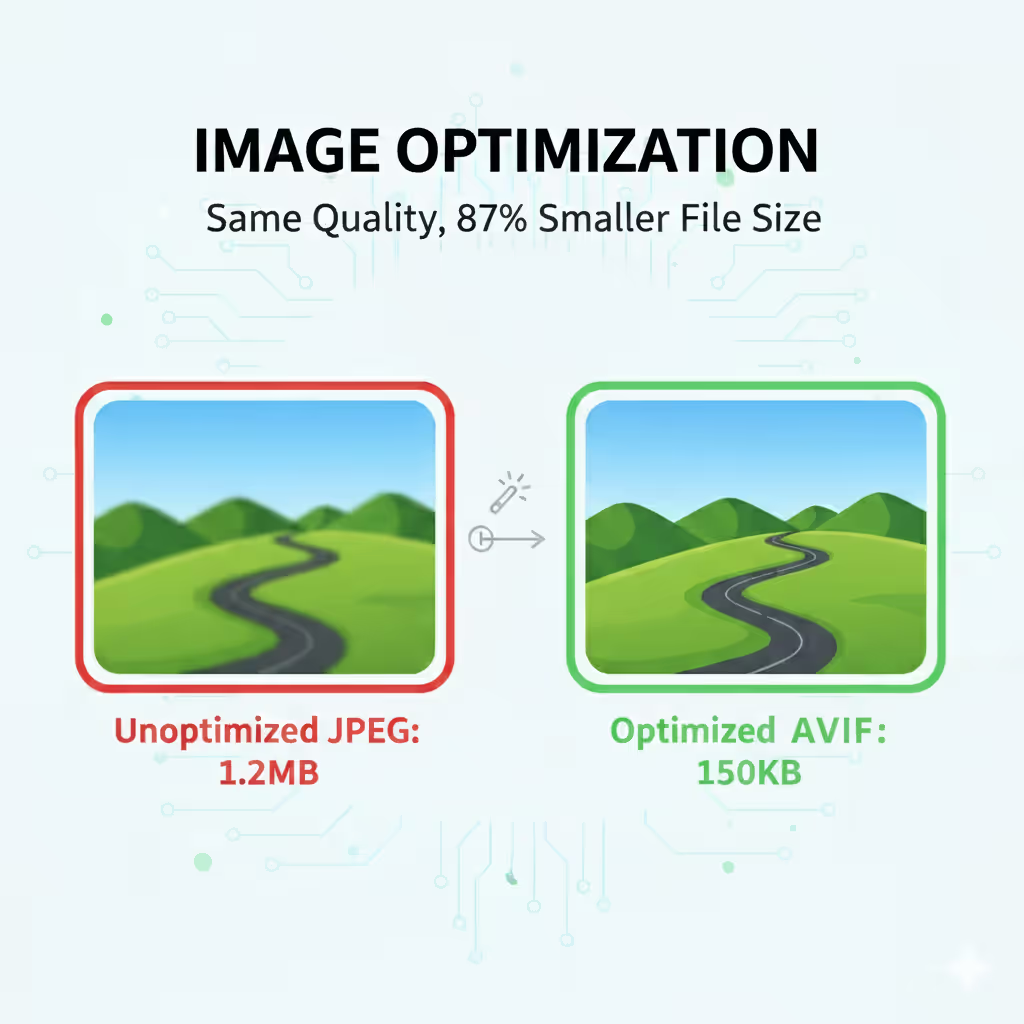
Conclusion:
A beautiful website is only half the battle. To truly succeed online, that beauty needs to be backed by solid performance. By following this 7-step checklist, you can move beyond pretty pixels and build a Webflow site that is not only visually stunning but also incredibly fast, user-friendly, and optimized to rank well on search engines. Speed isn't just a technical metric; it's a fundamental part of your customer experience and a direct driver of business growth.


Recommended Posts